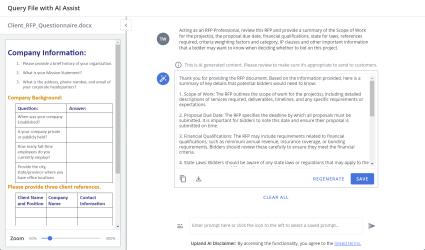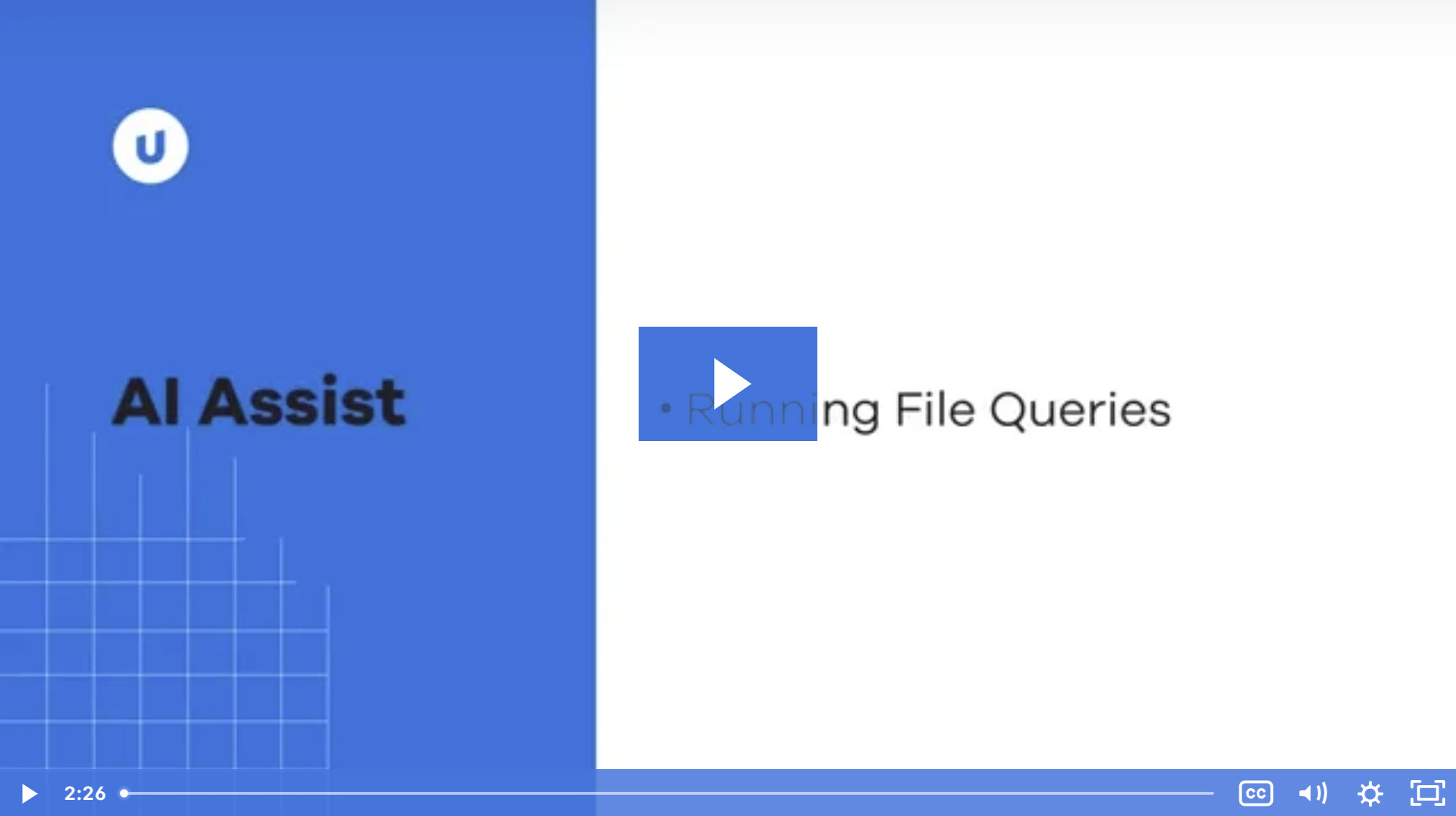File Queries
AI Assist enables our users to interact even further with their content by performing file queries on RFPs and Instructional/Related Files.
Examples of an RFP file being queried with AI Assist. The left image shows the Query File with AI Assist landing page. The right image shows the AI generated content from a suggested prompt. Click image to enlarge.
- Conversational AI Integration: We're integrating cutting-edge Generative AI technologies like OpenAI and Watson into our system to enable conversational interactions with both RFP (Request for Proposal) Files and Instructional/Related Files.
- User-Friendly Menu Option: Users will have the convenience of right-clicking on any file and selecting the option "Query with AI Assist" to initiate the interaction with our Generative AI.
- Enhanced AI Assistance: This feature transforms the AI from just a revising tool to a powerful querying assistant. It allows users to ask questions and seek insights directly from their documents in a conversational manner.
- Seamless Integration: Users can seamlessly engage with the AI within the familiar environment of their files, making it effortless to harness the power of AI for querying and gaining deeper understanding.
- Future Expansion: While our initial focus is on RFP and Instructional files, we're planning to expand this functionality to include other file types and actions like File List, Static Content, Selection Content, and Build Files in the future.
Performing file queries
- Right-click the desired RFP or "Instructions & Related Files" file and then select Query File with AI Assist. The "Query File with AI Assist" page be will be displayed.
- An HTML preview of the file is displayed in the panel on the left side. The HTML preview zoom slider, which defaults at 100% and is available between 50-400% zoom, can be controlled via the zoom control bar or the right/left/up/down keyboard options at 25% increments and will remember the zoom setting last used.
- Enter a new prompt, use a saved prompt, or select one of the following suggested prompts by clicking its card:
- Summary: Acting as an RFP Professional, review this RFP and provide a summary of the Scope of Work for the project(s), the proposal due date, financial qualifications, state for laws, references required, criteria weighting factors and category, IP clauses and other important information that a bidder may want to know when deciding whether to bid on this project.
- Key Dates: Acting as an RFP Professional, review this RFP and list any dates, timelines, and timeframes mentioned. If you cannot find any relevant information, just respond with "I could not find any key dates."
- Contact Information: Please evaluate this text and list any contact information it contains, including names, email addresses, phone numbers, fax numbers, mailing addresses, and website addresses. If you cannot find any relevant information, just respond with "I could not find any contact information."
- Areas to Consider: Acting as an RFP Analyst whose job it is to provide a summary of this RFP to inform a decision whether to bid on the project, please provide the 15 most important areas to consider, and list details for each to help inform the go/no-go decision. For example, clauses that may be unfavorable to the bidder.
- Problematic Clauses: List any clauses in this RFP that may be of concern when deciding whether to submit a proposal, including any potential liability, Intellectual Property (IP), or other implementation concerns.
- Needs and Outcomes: Acting as an RFP Analyst, review this RFP. What are the customer’s needs, issues, or concerns? What outcomes does the customer seek?
- Do any of the following with the AI-generated content:
- Copy: Click the Copy
 icon to copy the response to your clipboard.
icon to copy the response to your clipboard. - Download: Click the Download
 icon to download the response as a document file. Enter the File Name into the "Download Response" dialog and click Download.
icon to download the response as a document file. Enter the File Name into the "Download Response" dialog and click Download. - Regenerate: Click Regenerate to rewrite the generated content.
- Accept: Click Accept to use the AI-generated revision in your RFP answer. Once an answer is accepted, a Revised Content
 icon appears in the upper right corner of slices or cells that contain the revised content. The AI Assist revisions will appear in the "Activity" and "Versions" areas of the Project RFP page.
icon appears in the upper right corner of slices or cells that contain the revised content. The AI Assist revisions will appear in the "Activity" and "Versions" areas of the Project RFP page. - Add to My Prompts List: Hover over the prompt and click the Add to My Prompts List
 icon to add this to your list of saved prompts.
icon to add this to your list of saved prompts. - Delete: Hover over the prompt and click the Delete
 icon on a prompt to remove that prompt and generated content from the thread.
icon on a prompt to remove that prompt and generated content from the thread. - Clear All: Click Clear All to delete the entire thread (prompt, generated content, etc.).
- Copy: Click the Copy
- Once you are satisfied with the generated content, click Save. The "Save Response" dialog will appear.
- Enter a File Name and click Save. Once saved, the file will appear in the "Instructions & Related Files" section of your project where it can be downloaded.
Tip: Click the Collapse < icon to hide the panel on the left. Click the Expand > icon to display it again.
Tip: You can save and share prompts with others.
Note: File queries are only performed on the original file. If a questionnaire has been answered, the file query will only look at the originally uploaded file data and does not take any answers into account.